Delete Documents
Deleting files and folders in Document-Copilot is a straightforward process designed to maintain data integrity and provide flexibility in managing your documents. Follow these steps to delete selected items and manage them effectively.
How It Works
1. Select Files and Folders
- Choose Items to Delete: Start by selecting the files and folders you wish to delete from your knowledge base. You can select multiple items by clicking on the checkboxes.
2. Click the Delete Icon
-
Locate the Delete Icon: After selecting the items, find and click on the delete icon. This icon typically represents a trash bin or deletion action.
-
Confirmation Popup: Clicking the delete icon will prompt a confirmation popup to ensure you intend to delete the selected items.
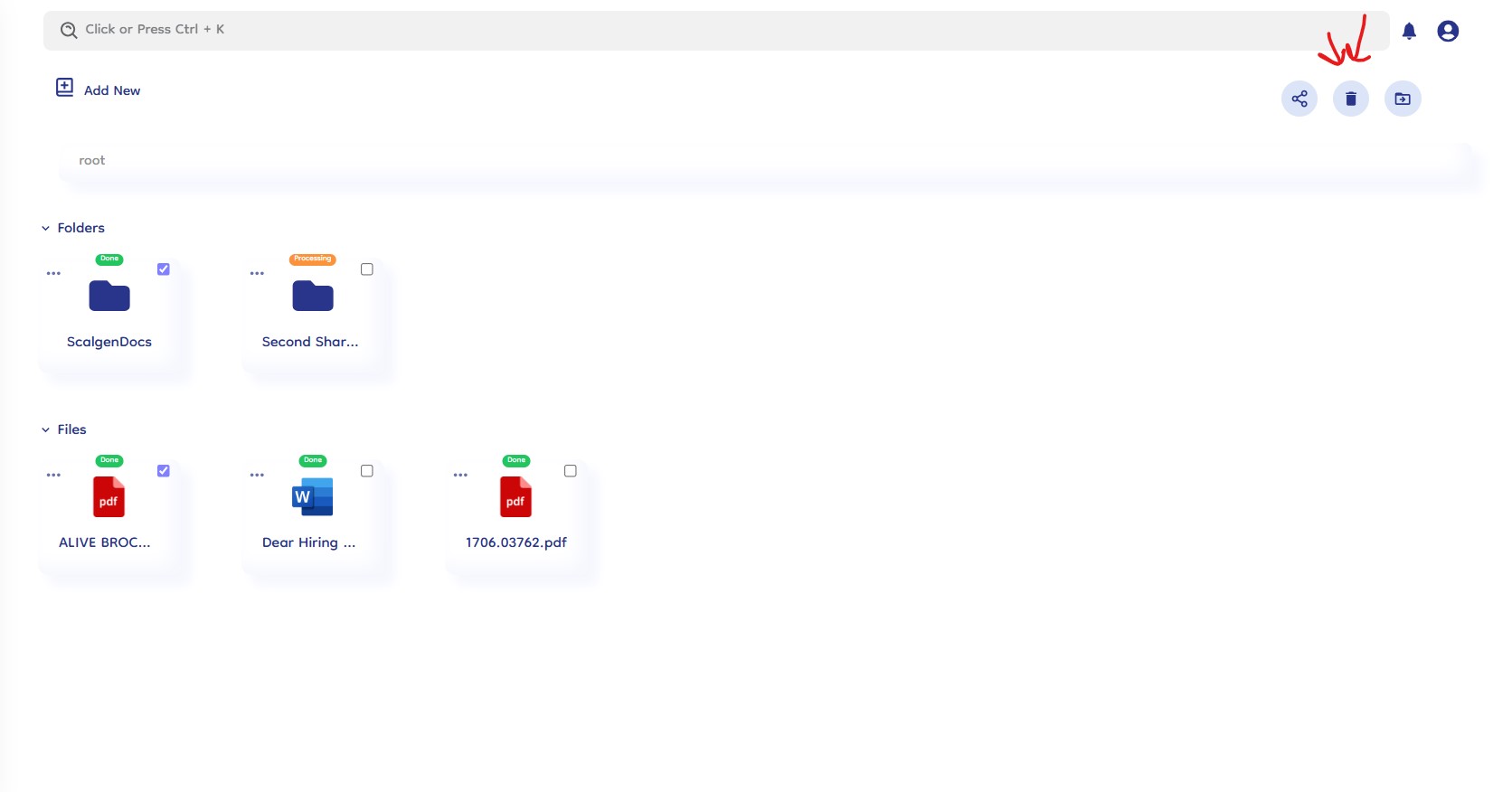
3. Confirm Deletion
-
Review Selection: In the confirmation popup, review the list of items you are about to delete.
-
Click Yes to Delete: To proceed, click on the "Yes" button within the confirmation popup. This action moves the selected items to the trash.
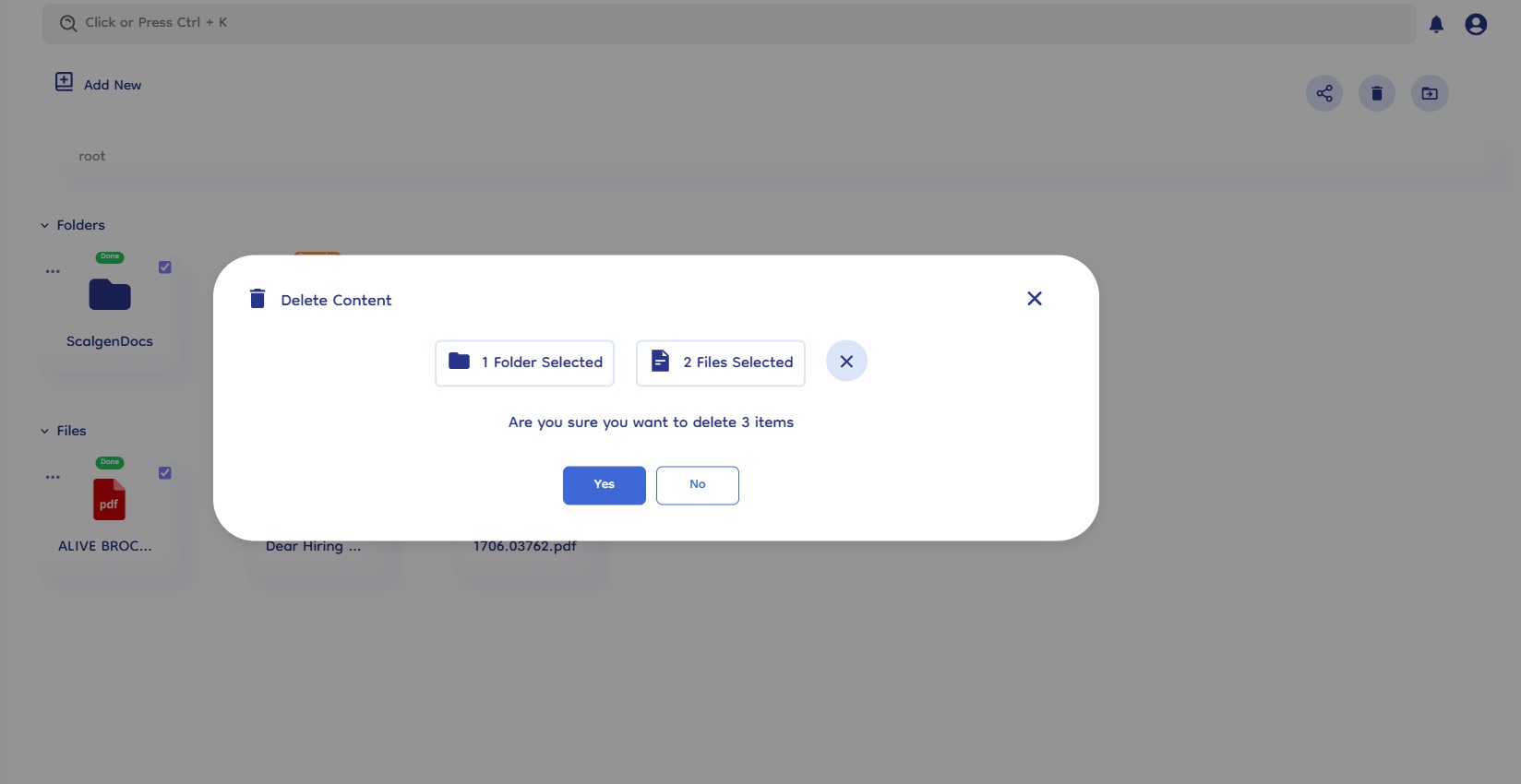
4. Manage Deleted Items
- Access Trash: Deleted items are not permanently removed immediately. They are moved to the trash, where you can access them for further actions.
- Restore or Permanently Delete: From the trash, you have the option to either restore deleted items back to their original location or permanently delete them from Document-Copilot.